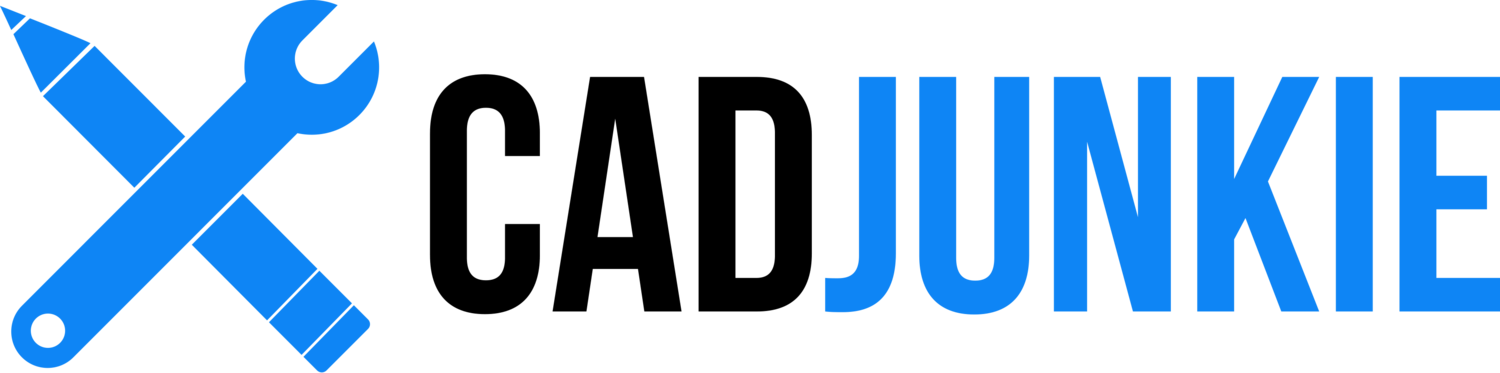SolidWorks 101: Fundamentals of Rapid Design
/Download all 35 training videos (in MP4 format) plus extra files and resources for a single, one-time fee.
- No memberships.
- No recurring payments.
- Download and keep forever.
- View on any device, any time.
- No ads. No spam. No bloatware.
In this series, industrial designer Adam O’Hern takes you from SolidWorks newbie to ninja with real-world "bottom-up" mechanical modeling techniques. Developed while teaching courses at universities and design offices, this course empowers product designers to use SolidWorks as a creative tool.
Faster, Better, More Funner
Each video in the series builds on the ones before it. We avoid boring, repetitive tasks–except where it’s important to practice a skill–so fresh material in each video brings you one step closer to SolidWorks nirvana.
Contents
Part 1: Getting Started
Here we'll cover the basics of the SolidWorks interface, how to navigate efficiently, build two simple parts, and put those parts together in a functional assembly. Enough jibber-jabbin', let's make stuff.
- Intro (06:03)
- Navigation (07:28)
- Model I (05:13)
- Model II (08:06)
- Finalize Assembly (05:04)
- Bonus (03:14)
Part 2: SolidWorks Setup
Now that we've seen what SolidWorks can do for us, let's take a step back and configure a few settings that will make our lives easier as we move forward.
- Document Settings (03:14)
- Document Templates (03:14)
Part 3: AMPY the Robot - Camera
No boring control drawing exercises here! We'd rather get started by designing something on the fly. We'll start with the simplest shapes in SolidWorks: extrusions and revolves.
- Intro (03:14)
- Lens (05:42)
- Lens Ring (05:45)
- Focus Ring (07:47)
- Camera Body I (06:35)
- Camera Body II (06:40)
- Making Changes I (04:48)
- Making Changes II (04:35)
Part 4: AMPY - Assembly
Too few designers take advantage of the power of assemblies in their design process. AMPY wants to change all that: if you want to work fast--really fast--you need to be using assemblies! Trust us, it's not as hard as you think.
- External Components (05:17)
- Sub-Assemblies & Mates (05:03)
- Sub-Assemblies & Mirror (04:44)
- Bracket I (07:18)
- Bracket II (05:29)
Part 5: AMPY - Quick Buildout
The best part is that we don't even have to know what we're building before we build it! Lets throw out some quick shapes, hook 'em up, and work out the basic shape of our design.
- Sketch Modeling I (09:37)
- Sketch Modeling II (05:29)
- Advanced Mates (05:29)
- Neck Details (05:35)
- Neck Bracket Details (04:23)
- Body Details (07:13)
Part 6: AMPY - Wheels
It's all coming together! Let's add some detail. Feel free to experiment here. Flex those bulging SolidWorks glutes, it's all you, baby!
- Wheels I (06:58)
- Wheels II (03:54)
- Wheels III (05:22)
BONUS: AMPY - Export
It's all done folks! But do we really want all that hard work to live within our monitor? NO! Let's take a look at how to export your file to other programs for manufacturing, additional CAD work, rendering, or for a juicy 3D print. Rock.
- Drawings (07:30)
- Export to SolidWorks (05:56)
- Export to Rhino (67:24)
- Export to MakerWare (04:32)
- Export to MODO (07:18)
Topics
Overall
Understanding the UI
Assembly-Based Workflow
Rapid ‘Bottom-Up’ Design
Build First, Refine Later
Build Good Habits
Set up SolidWorks
Document Templates
System Options
Document Properties
Setting Units
Assemblies
Navigating the Tree
Working with Components
Insert New Component
Transparency During Edit
Simple Mates
Parts
Hide/Show Bodies
Virtual Components
Isolate
(see Features)
Sketches
Hidden Tools
Basic Shapes
Constraints
Delete Constraints
External Constraints
Drawings
Default Drawing Templates
Simple 3-View Drawing
Setting the Line Font
Features
Extruded Boss/Base
Revolved Boss/Base
Extruded Cut
Revolved Cut
Fillet
Radial Pattern
Split